If you want to get full access to the creator’s studio on the go or make the most out of video streaming, you need to use the YouTube desktop instead of the app.
The app usually comes preinstalled on mobiles, whether you use Android or iOS. But opening the desktop mode can be a bit tricky.
In today’s guide, I’ll teach you how to enable desktop mode for YouTube on different mobile devices. Also, stick to the end if you want to get tips on how to get more views on YouTube. So, let’s get started.
How To View YouTube Desktop Site On Android?
Whether you use an Android smartphone or tablet, follow these steps to launch YouTube desktop through browsers.
Using Chrome
Chrome is one of the most popular browsers of the moment. Hence, almost all mobile devices have it installed.
Follow these steps to enable YouTube desktop through Chrome browser.
- Open Google Chrome on your mobile.
- Search for YouTube.com, and it should automatically open YouTube. If it doesn’t, you can click on the first link.
- Tap on the three vertical dots in the top right corner.
- From the drop-down menu, click on the desktop site option. This should instantly open the desktop mode on your mobile.
Using Default Browser
If you don’t wish to install a third-party browser like Chrome, Brave, or Firefox, you can still use your mobile’s default browser to launch YouTube Desktop.
While the steps shown might change a little depending on the browser, the following will give you an overall idea of how to proceed.
- Open your phone’s default browser.
- Search for Youtube.com and click on the first link to launch YouTube.
- Click on the hamburger button on the vertical three dots to open the toolbar.
- From there, click on the desktop mode to enable YouTube Desktop.
How To View YouTube Desktop on iOS?
For iOS users, the steps will obviously change a bit. So here are the steps you need to follow to open YouTube Desktop on iOS.
Using Safari
To use YouTube Desktop on your iPhone-
- Go to Safari.
- Search for YouTube.com.
- Click on the “AA” sign on the search bar.
- Click on “Request Desktop Website”. It will open the desktop view on your mobile or tablet.
Using Chrome
If you want to use Chrome browser for some reason. Here’s what you need to do.
- Go to Chrome and search for YouTube.com.
- Click on the three vertical dots in the bottom right corner.
- Scroll down the menu that pops up and click on the “Request desktop site” option.
Lastly, It Is Time To Get More Views On YouTube
Hope now you have figured out how to access YouTube desktop on different mobile devices.
Here are some tips for you to boost your YouTube views- optimize your video visibility, understand what your audience wants, engage with your community, cross-promote your own videos on other platforms, etc.
But all of these will take some time to show results. If you want instant results, you can also buy YouTube views from a reliable vendor. This is specifically best if you use YouTube to promote something.
We keep posting helpful guides for different platforms, like how to delete TikTok profile pictures, how to turn off Facebook’s professional mode, and so on. Hence, don’t forget to check them out.
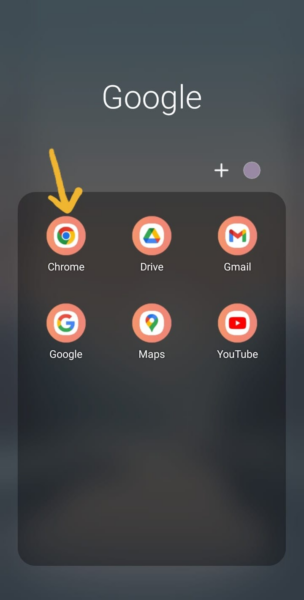
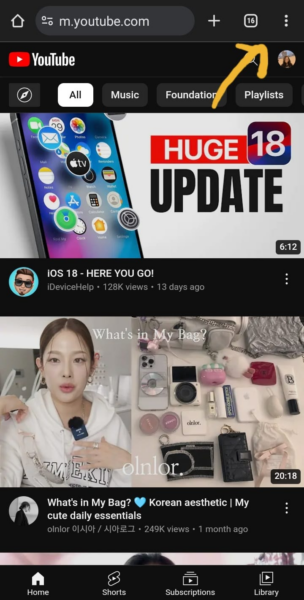
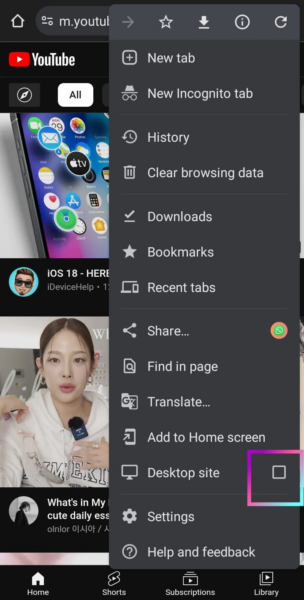
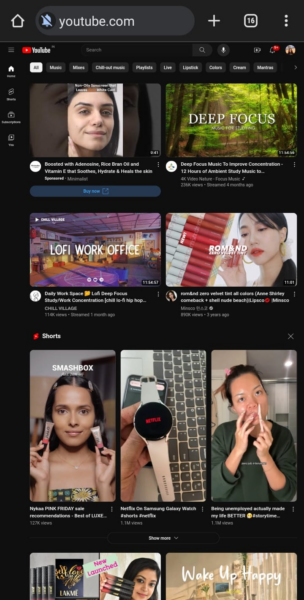
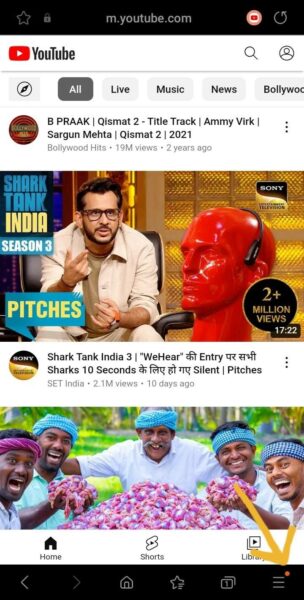
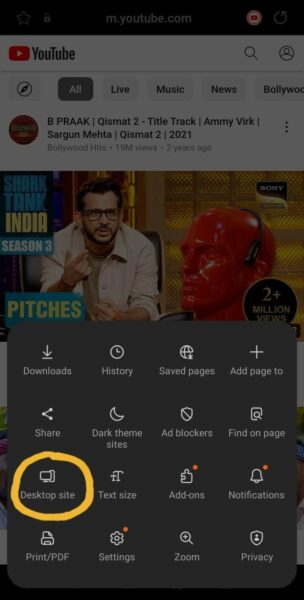
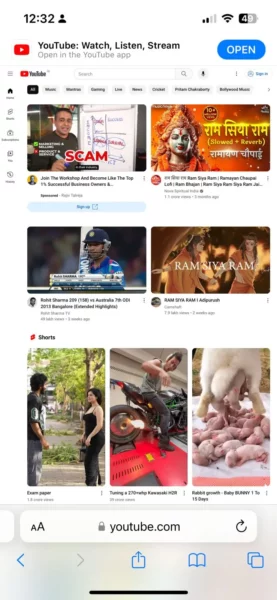
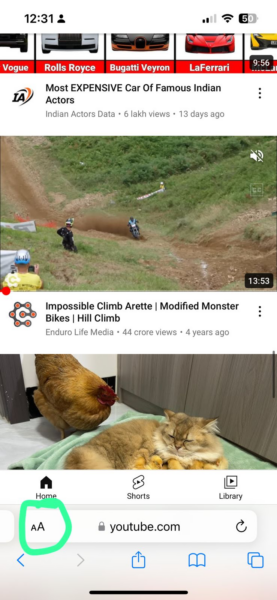
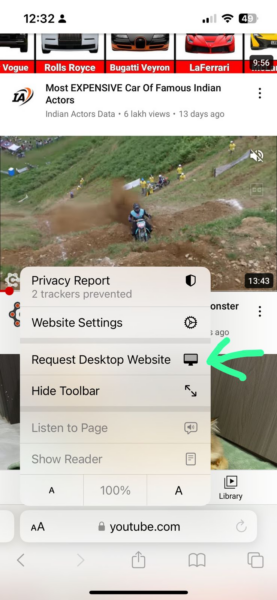
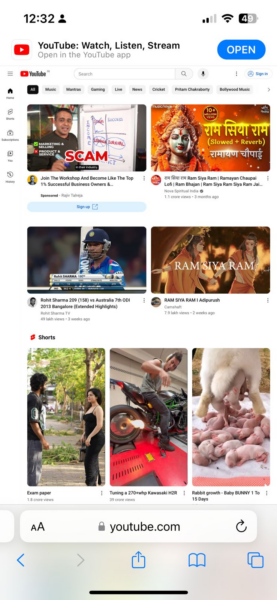
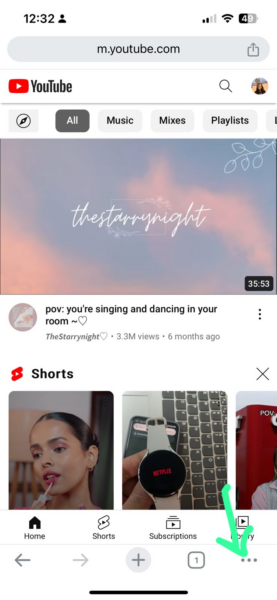
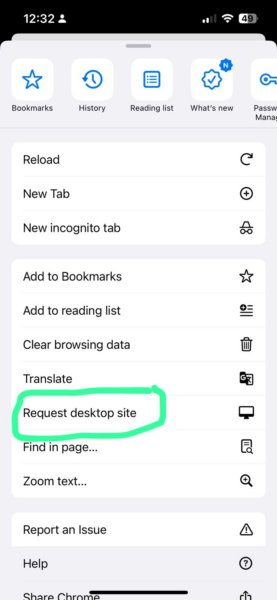
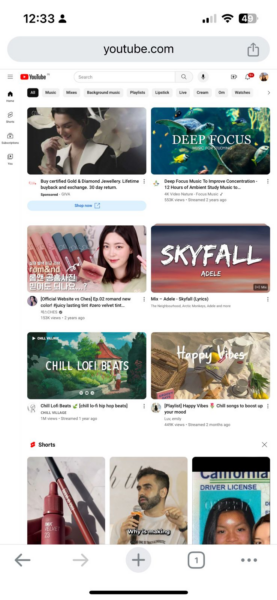

Read next
How To Get More Followers On TikTok – 9 Best Ways
Dec
How To Repost A Reel On Instagram
Jun
How To See Twitter History
Mar