Have any of your reels performed poorly in the past but are important for your business? Well, you can still give them the much-needed limelight through reposting.
However, you would have already noticed that reposting Instagram reels is not that straightforward.
You can directly share a reel on your story, a temporary reposting, available for 24 hours only. But if you want to repost it on your IG grid, you must take a longer route.
Don’t worry; this tutorial will break it down for you and help you get reels views instantly on your old posts. So without further ado, let’s get started!
Things You Need To Know Before Reposting A Reel On Instagram
To save you from disappointment, let’s start with understanding the requirements and limitations of reposting a reel on Instagram.
- You can repost your or someone else’s reels on your story without any additional tools.
- Without alteration, you HAVE TO use a third-party tool to repost someone else’s reel permanently on your profile.
- With alteration, you can repost someone else’s reel on your profile without using additional tools.
Now that all the possible cases of reposting are clear to you, let’s look at the steps of each.
Steps To Repost A Reel On Instagram
1. Reposting Reels Through Instagram Stories Permanently
Stories on Instagram are meant to last for only 24 hours; however, by adding them to your highlights, you can permanently keep them on your profile. It will not show on your IG grid but is one of the easiest ways to repost your reels and get on Instagram Explore page easily.
Step 1: Go to the reel you want to repost (it can be yours or anyone else’s)
Step 2: Click on the paper plane icon, the share icon.
Step 3: Click on the “Add to story” option.
Step 4: Click “Your Story,” and it will be added to your story.
Step 5: Go to your story where you have reposted the reel and click the “Highlights” option.
Step 6: Click on “New.”
Step 7: Name your highlight and click the “Add” option.
2. Reposting Using Third-party Tools
If you want to repost a reel on your IG grid without alternation, use a third-party reposting tool. There are quite a few paid and free apps available such as Repost (for iOS and Android), Repost for Instagram (iOS only), Reposta (both iOS and Android), and so on.
After you’ve downloaded any of the apps, follow these steps.
If you are reposting some other user’s reels
Step 1: Copy the link of the Reel you want to repost. You can find the “Copy Link” from the share option we used in our 1st method.
Step 2: Paste the link on the reposting app.
Step 3: Add your caption, replacing the original creator’s caption.
Step 4: Click on the option that reposts to your Feed.
When reposting any other user’s reel, ensure you give them their due credits and mentions to avoid copyright claims.
If you are reposting your reel
To repost your reel, you don’t need to use a reposting app. All you need to do is:
- Go to the reel that you want to repost.
- Click on the three dots in the bottom right corner.
- Click on the “Download” option and download the reel to your camera roll/gallery.
- Now re-upload the same reel from your camera roll to your account with new captions, tags, and hashtags.
3. Reposting Using Remix Option
If you don’t want to use a reposting app, you can still repost your or someone else’s reel with this method. It is done using the remix option. Even though the intent of this option is different, you can consider it a hack!
Step 1: Go to the reel you want to repost (it can be yours or someone else’s)
Step 2: Click on the three dots in the bottom right corner.
Step 3: Click the “Remix” option and select the “After original video” option.
Step 4: Select the length of the reel you want to reupload.
Step 5: A recording window will open. Here you have to add a video of at least 3 seconds in length. You can record instantly or add a clip from your camera roll.
Step 6: Once you are done recording, click “Next”. The next window will have options like adding effects and editing the reel. After you are done, click on “Next”.
Step 7: Finally, add a caption, tags, and topics (similar to hashtags) and hit the blue “Share” option.
Best Practices For Reposting Reels on Instagram
If you want your reposting to be successful and get reels views instantly, you need to follow some simple yet effective tips. What are they? Let’s find out!
- Repost your reels at an optimal time. Reposting without planning won’t bring many results, so find the best time for most of your audiences to stay active and schedule your reposts.
- Always give credit. If reposting other users’ reels, ensure you are giving them due credit. This helps businesses avoid any kind of legal mishaps.
- Hide like counts. Just like you can hide your like counts on FB, it is possible on IG reels too. If you are reposting a promotional reel or something advertisement centric, turning off the like counts can help eliminate biases.
Reposting is a great way of reviving your old content that had potential but didn’t do well in the past. So ensure you pick suitable reels and follow this guide to repost them efficiently.
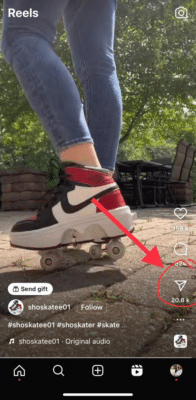
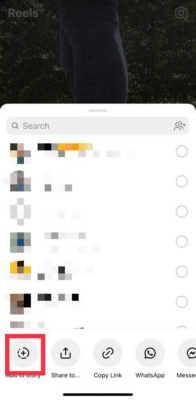
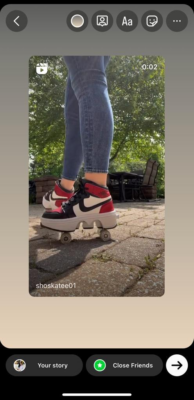
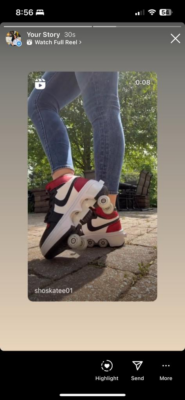
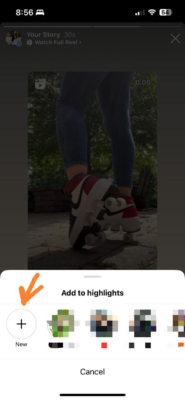
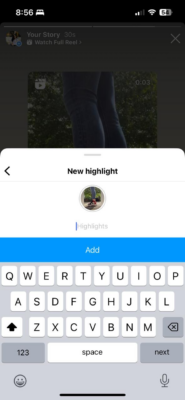
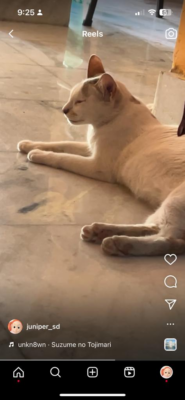
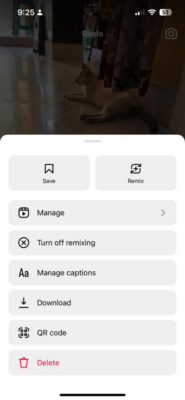
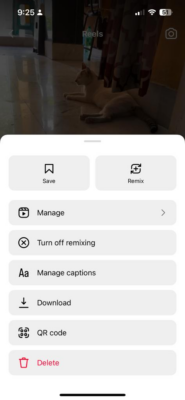
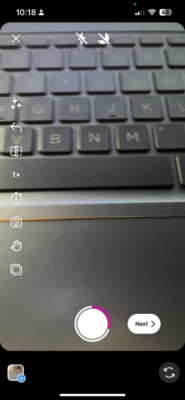

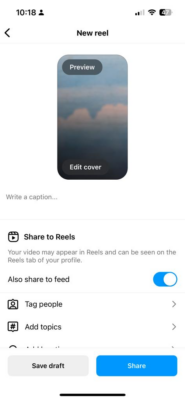

Read next
How To Make Your Reels Go Viral
Jun
Facebook Educator’s Guide
May
How To Start A YouTube Vlog: A-Z Of YT Vlogging
Apr