Meta Description: If your YouTube video’s comments section is often full of spam or hate comments, it’s better to disable it. Click here as we explain the steps to do so.
The comments section of your YouTube videos is a lively place. Here, you get the unfiltered opinions of your viewers and unique suggestions for new videos. It’s often an opportunity to forge a closer connection with your audience by replying to their sweet comments!
However, that’s not all that your video’s comments section has. Annoying and useless spam messages, negative comments, commercial communications, and fraudulent URLs also form a huge proportion of almost every YouTube comment section.
As a creator, you definitely don’t want your subscribers to come across all this stuff! Right? So, why not disable comments on YouTube?
Continue reading for the detailed steps to do so.
Can You Disable Comments On YouTube Videos?
Yes, you can disable comments on YouTube videos.
In fact, you’ve got the liberty to manage your YouTube comments the way you want to. From disabling comments on all videos to a specific one, from putting all comments on “HOLD” for review to only some, you can choose anything!
The following section takes you through the steps to disable YouTube comments in four different ways.
How To Disable Comments On YouTube – All 4 Known Ways
You can disable comments on YouTube from a browser and on the mobile app (Android + iOS), YouTube Live, and iPad. Below are the quick steps to do so.
1. Using A Browser
To disable comments on YouTube, the best and easiest method is to use a browser.
- Go to your YouTube account.
- From the left panel, select Your videos. This will open the YouTube Studio on your screen. Click on the hamburger option on the top of this left panel is not visible by default.
- Click on Settings in the bottom left corner.
- On the next screen, click on Community in the left options list.
- Select Defaults.
- Under the Comments on your videos option, click on the downward arrow to expand the dropdown menu. Select Disable comments here.
- Finally, hit the Save option at the bottom right corner of the screen.
Comments on your YouTube videos are disabled!
2. On The Mobile App (Android + iOS)
No access to your PC to execute the above steps? No worries! You can also use the YouTube app on Android or iPhone to disable comments on your videos.
- Launch your YouTube Studio app.
- Under Content, tap the three vertical dots on the right side of the video.
- Tap the Edit video option from the menu that appears.
- Scroll down to the More options section and tap Tags, category, comments & more.
- Go to the bottom Comments section.
- Under the dropdown for Comment Visibility, select Disable comments.
As the last step, you’ll need to tap the back arrow on the current page and hit the Save button on the Edit video screen.
3. On YouTube Live
When you live stream on YouTube, it gives another opportunity for spammers to leave irrelevant or even problematic comments in the comments section. Again, it’s better to turn this off.
- From the YouTube home screen, click on the webcam icon next to the notifications bell and your profile icon.
- Select the Go live option.
- Go to the Stream and Webcam section, and click on Edit in the upper right corner.
- Click on the Customization option on the left and uncheck Live chat. This will disable comments on your live chat.
Now, the above steps are to be followed before going live. But what if you decide midway through your YouTube live to disable comments?
In such scenarios, you can delete certain messages, place spam users in a timeout, or even hide them and their comments from your live stream. For all this, all you need to do is hold the Alt key on the keyboard. It’ll pause the live chat to address any particular messages.
4. On iPad
On iPad, the steps to disable comments on YouTube are very much similar to those on the iPhone. Below are the exact steps.
- Launch the YouTube Studio app on your iPad.
- Go to the video where you want to disable the comments. You can find it from the dashboard or the Content tab at the bottom.
- Tap on the pencil icon at the top of the screen.
- On the Edit video page, scroll down to the More options section to access the comments visibility settings for that particular video.
- You’ll find a dropdown menu for Comments visibility. Tap it to open the list of options. Select Disable comments.
You’ve successfully disabled YouTube comments on your iPad.
Pros & Cons Of Disabling YouTube Comments
Be it disabling comments on a specific YouTube video or all of them, there are certain pros and cons to doing so. Below are a few of those.
Pros Of Disabling YouTube Comments
- Stay Away From Spammers & Negativity
Disabling comments on YouTube keeps spammers and negativity away, making genuine users feel safe while sharing their thoughts. - Reduce Your Moderation Workload
YouTube provides you with many comment settings, one of which is holding comments for review before they become publicly visible. If your video’s comments section is disabled, your comment moderation workload will vanish, and you can focus on other important tasks.
Cons Of Disabling YouTube Comments
- Makes Others Feel You’re Not Interested In Engagement
A disabled comments section makes others feel you’re not interested in engagement, feedback, etc. - Makes Your Genuine Viewers Feel Alienated
By disabling the entire comments section, you also close the doors for your genuine viewers to share their positive thoughts under the video. As a result, they feel alienated. - Drop In Engagement
These comments are an important part of your engagement metrics like likes (buy YouTube likes cheap) which, if disabled, can result in a drop in engagement and affect your video’s ranking abilities.
Also Read: How To Save Sounds On TikTok?
How To Disable Comments On YouTube FAQs
- How Do You Turn Off Comments On YouTube?
Ans: To turn off comments on YouTube, refer to the above steps.
- Can You Filter Comments On YouTube?
Ans: Yes, you can filter comments on YouTube using the YouTube Comment Filter extension. - Why Are Comments Disabled On YouTube?
Ans: If the comments are disabled on YouTube, it’s done by the creator or YouTube itself. - Why Should You Disable Comments?
Ans: You should disable comments to keep away spam and negative messages.
Conclusion
Here you go. That’s everything you should know about how to disable YouTube comments.
No doubt YouTube comments are worthwhile and a guide to grow your YouTube channel with lots of useful information and suggestions. But not all comments! With your video’s comment section open to everyone on the platform, it can often become a breeding ground for unwanted messages.
These may include hate comments, spam messages, commercial communications, etc. The best way to tackle these is to disable comments on your videos.
To do so, follow the above illustrative guides. If you don’t want your loyal subscribers or viewers to suffer due to all this, you can also try the other comment settings, like holding all or some comments for review, as discussed above.
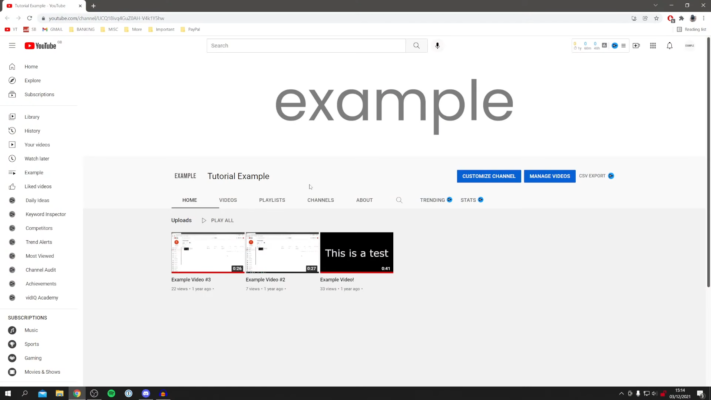
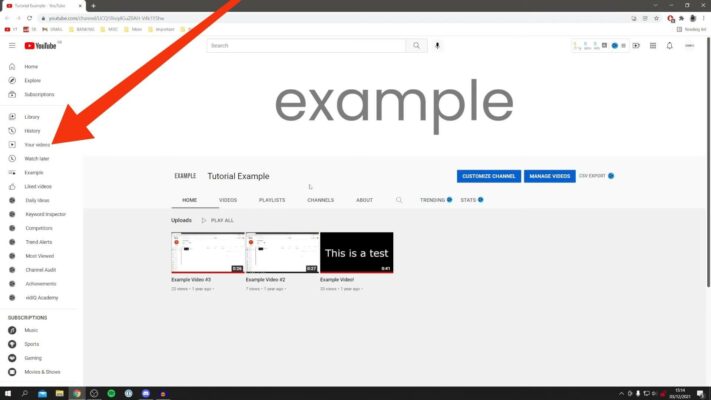
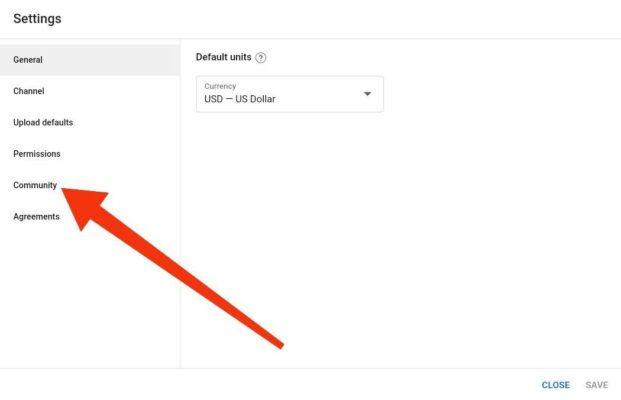
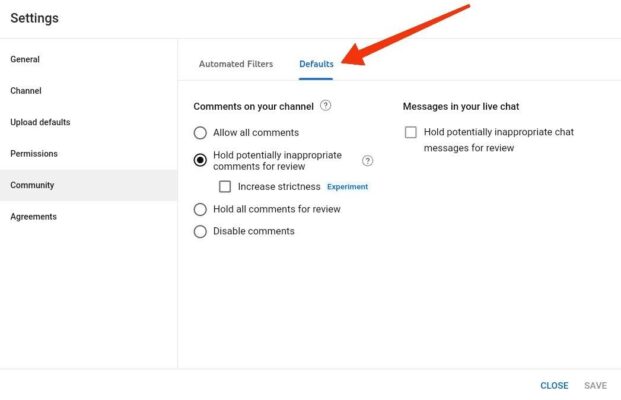
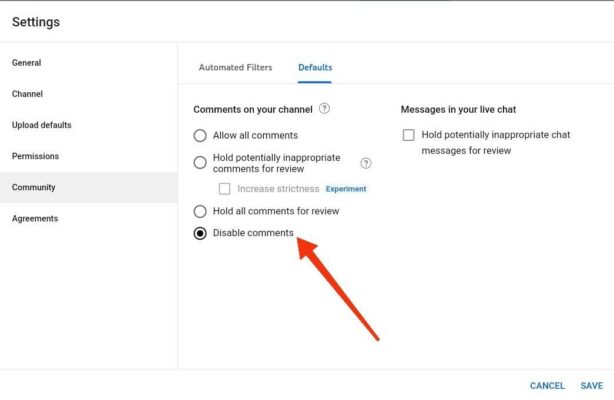
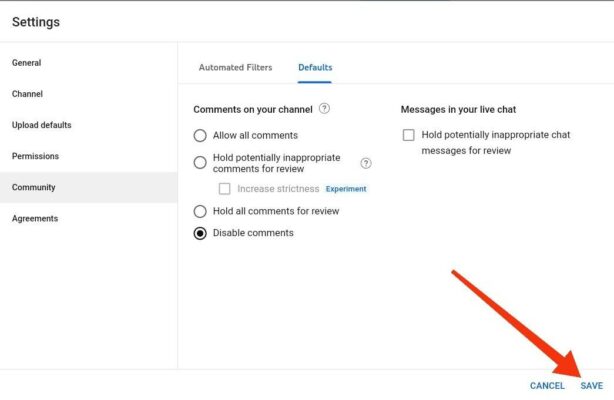
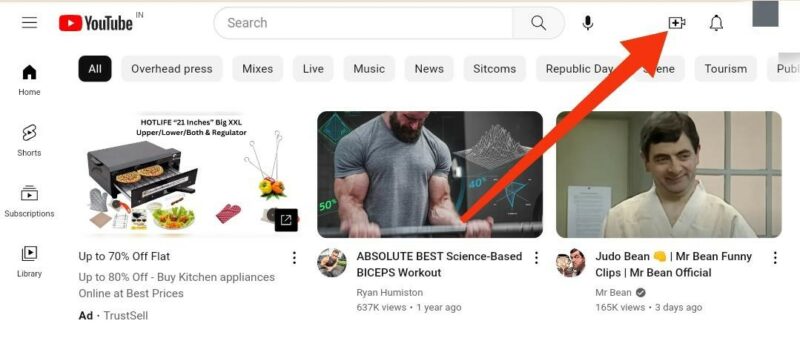
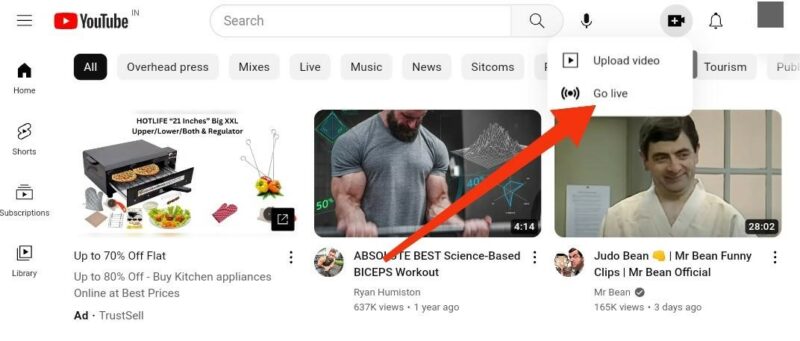

Read next
Upcoming YouTube Trends 2022
Jan
What Is The YouTube Super Chat? Everything You Should Know
Aug
How Do You Make Money On TikTok?
Oct