Since its launch in 2016, the popularity of the Instagram Story feature has only seen an uptick.
According to Techjury, 86.6% of the users post Stories against the other 63.4% of IGers, who still prefer regular posts. Thus, if you’re a dedicated content creator on IG, it’s good to emphasize Stories more than other forms of content to sustain on this wildly popular platform.
Now, creating engaging Stories often requires trimming them to fit Instagram’s short format. This is especially true if you’re planning to post a long-form video that’s beyond the permissible limits.
In this article, I’ve covered the top three ways to trim a video for an Instagram Story with screenshots. You can use any of these and let your Story do the talking.
So, let’s get started.
What Is the Recommended Length for an Instagram Story?
The recommended length for an Instagram Story is about 15 seconds. But if your content is longer than this, you can also try out the other three options – 30, 60, and 90 seconds.
Alternatively, you can string multiple Story cards together, like how you do a stitch on TikTok.
How to Trim a Video for an Instagram Story?
There are ample ways to trim your video to 15 seconds for Instagram Story, but here are the top three methods to finish the job in less time and with minimal effort.
Use Animaker
A cloud-based DIY animation software, Animaker has been my reliable tool for Instagram video trimming/editing for the last couple of years. It works in any browser and is beginner-friendly, too.
If you’re new to Animaker, follow these steps to trim your video for Instagram Story:
- Go to Animaker’s Trim Video page.
- There’ll be an option to UPLOAD VIDEO. Click it.
- Select your video file after clicking on the Choose your file button.
- Click the Trim icon (in the shape of scissors) on the right.
- Choose your video’s starting and end points using the handles on the left and right. Once you’ve trimmed the video to the desired length (15 seconds here), save the changes by clicking on the green tick mark.
Congratulations, you’ve successfully trimmed your long video for an Instagram Story. That was pretty quick!
Now, to download it on your computer, follow these steps:
- Click the Download button at the top right corner of the screen.
- Let Animaker process your video.
- Once done, check your device’s local storage for the trimmed video.
Note: Although Stories created using Animaker are themselves enough to get you views in millions, you can further buy Instagram views to boost the view count through reliable marketplaces, like PopularityBazaar.
Use the Instagram App
Using IG’s built-in video editor is another quick and easy way to trim a video for Instagram Story. I often use it and recommend it to you guys as well.
Just follow these steps:
- Launch Instagram on your Android/iOS device.
- Tap the + icon at the bottom of the screen.
- On the next screen, select your video from the Gallery or hit the Camera option to record a new clip.
- Once you’re done with the recording, the Edit video option will appear in the bottom left corner. Tap it.
- You’ll now land on Instagram’s built-in editor. Tap the Edit option and use the two handles to cut a part of the video you want to use.
- The changes will get saved automatically.
- Save this trimmed video as a draft. Tap the Save draft option to do so.
Now, simply head over to your Story and select the video you just trimmed/edited to post.
Use a Third-Party Editor
The next solution to trim a video for Instagram Story is using third-party editors. Among the many cool options, my favorite is VideoShow Video Editor & Maker. It’s available on both the Google Play Store and Apple App Store.
The best thing about the VideoShow Editor and Maker is its rich collection of features. From adding stickers, trimming videos, inserting text & music to putting transitions, you can create pro-level videos that your followers on Instagram would love.
Although this tool has free and paid versions, I recommend using the latter to avoid annoying ads.
Here are the quick steps to use VideoShow Editor and Maker:
- Launch the tool on your device.
- Go to CREATE VIDEO.
- Select a video from the Gallery or tap the Shoot option to record a fresh video clip.
- Once recorded, tap Next.
- Select the Edit option on the next screen. Choose Clip Edit.
- You’ll find the Trim option. Selecting it will let you trim the long video click. When done, tap OK.
- Use the Save Draft option at the top to save the final video to your handset.
You can now post the trimmed video to your Instagram Story.
Conclusion
Here you go. That’s all about how to trim a video for an Instagram Story.
Trimming a video for your IG Story is a straightforward process that greatly enhances its overall quality and appeal. Using third-party tools like Animaker or VideoShow Video Editor & Maker, you can quickly edit + trim your otherwise lengthy videos and make them engagement-ready. Besides, Instagram’s integrated editor is a good option, too.
So, how do you trim your videos for the Instagram Story? Let me know in the comments below.
Frequently Asked Questions (FAQs)
Q: Can We Trim the Video in Instagram Story?
A: No, you can’t trim the video in Instagram Story. The social media platform is yet to introduce this feature. Until then, you must cut the video separately to post it on your Story.
Q: How Do You Trim a Video to Fit on Instagram?
A: Follow any of the above ways to trim a video to fit on Instagram. Below are the ideal Story dimensions:
- Resolution: 1080p
- Aspect Ratio: 9:16
- Minimum Width: 500 pixels
- Video Length: 15 seconds
- File Types: MP4, MOV, or GIF
Q: How to Trim Instagram Story Video Android?
A: To trim an Instagram Story video on Android, the app’s own editor is undoubtedly the best option. It’s free to use, beginner-friendly, and, most importantly, ensures that your video dimensions, duration, and quality align with Instagram’s specifications.
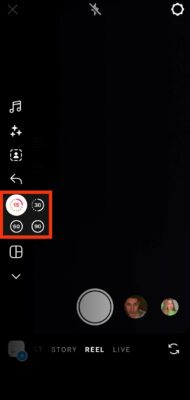

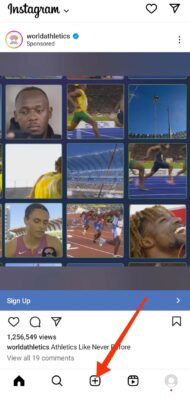
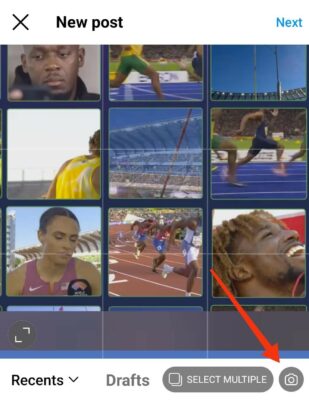

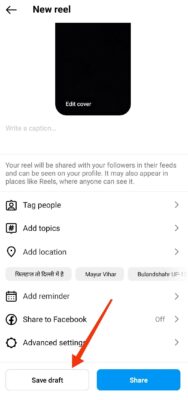


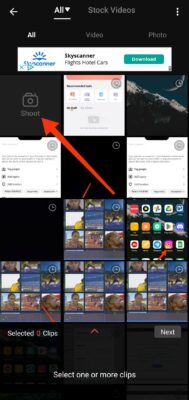
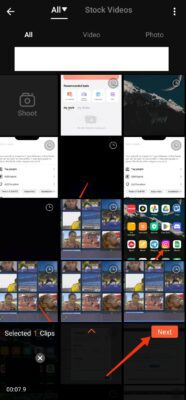
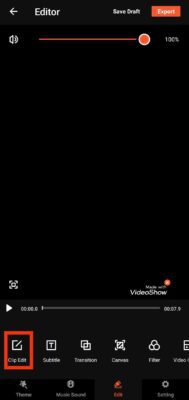
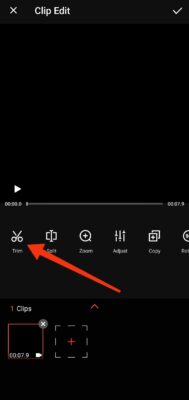
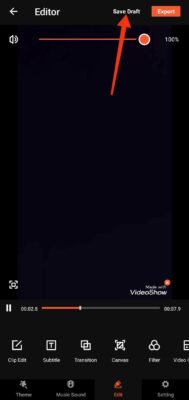

Read next
How Do You Get Verified on TikTok?
Oct
How to Check Analytics on TikTok
Jun
What Does SFS Mean on Instagram
Apr