When running a social media account, how regularly you feed interesting content to your audience determines your growth. Now, the frequency varies from platform to platform, and if we talk about TikTok, it recommends 1-4 posts per day to keep your viewers engaged.
This will ultimately lead to more shares, comments, followers, and likes (you can also buy likes for TikTok from PopularityBazaar to boost these numbers further).
However, there can be situations when you may be unable to post this many times or even not at all! For such scenarios, scheduling your next few days’ posts in advance does great help to you.
In this article, we’ll discuss how to schedule your TikTok posts using its native tool and other third-party services you can try out on the side.
So, let’s get going.
How to Schedule TikTok Posts?
Before we get into the steps to schedule your TikTok posts, you must know its 3 major limitations:
- You can only schedule your posts for up to 10 days in advance.
- The scheduler works from a desktop only.
- You can’t edit scheduled videos.
If these limitations are okay with you, follow these steps to proceed.
Login to TikTok
Open any web browser, like Google or Chrome. Go to www.tiktok.com and login to your account.
On the homepage, click the cloud icon present in the top-right corner of the screen. This takes you to the upload page.
Create/Upload Your Video
On the Upload page, create a fresh video or choose any pre-recorded video by using the Select file option on the left.
Edit your video at this stage. For example, add a caption with hashtags, create a cover image, decide who can view this video, and select the actions (Comment, Duet, or Stitch).
Note: Though there’s no hashtag limit on TikTok, use limited hashtags that would serve their purpose.
You May Also Like: A Guide How to Do a Stitch on TikTok?
Schedule Your Video
Once your video is ready for upload, hit the toggle next to the Schedule video option. Select any date (up to the next 10 days), and you’re done.
The post will automatically go live on the chosen date, and you’ll get a notification about the same.
How to Schedule TikTok Posts on Mobile?
Since the TikTok video scheduler doesn’t work on the mobile app, you must use third-party schedulers. Out of the many options available, below are the top 5.
Loomly
Pricing: $26
An all-in-one social media scheduling tool, Loomly is your best bet for various reasons. It’s inexpensive, user-friendly, and offers a clean analytics tool to monitor your content’s performance.
And guess what?
Besides your own content ideas, Loomly also provides you with other unique and trendy ideas to fill up your content calendar. So, no worries about what to post next!
Crowdfire
Pricing: Free + Paid ($9.99/month)
The next TikTok scheduler is Crowdfire. To use it, you must download its mobile application and select your plan. From creating lucrative videos to scheduling and tracking their analytics, Crowdfire does it all.
However, the scheduling cap is restricted to up to 7 days in advance, and the UI isn’t great.
SocialBee
Pricing: $19/month for up to 5 accounts
SocialBee is not just another scheduling tool. It’s your complete social media management solution at the best cost. Unlike other tools, it also helps you with the latest hashtags to ensure you stay at the top of your hashtag game.
Later
Pricing: Free + Paid ($15/month)
How can we miss Later, the smart multi-platform scheduler that does everything you would want it to? It’s ideal for beginners, comes with a TikTok link-in-bio tool, has a clean UI with a built-in content creation tool, and more.
Whether you’re a creator, social media manager, business owner, or freelancer, Later is what you should get now!
Hootsuite
Pricing: $23/month (Professionals), $91.03/month (Teams), and $543.27/month (Business)
Last but not least, we highly recommend the Hootsuite content planner & scheduler. What makes it different from other tools discussed so far is its AI-powered features that cut down your effort by a lot.
For example, you can access their exclusive OwlyWriter AI to generate cool captions and post ideas.
How to Create a TikTok Schedule That Does Its Job?
Now that you know everything about the TikTok schedule, below are some expert tips to ensure it’s top-notch.
Maintain a Unified Content Calendar
When you decide to schedule your TikTok posts on later dates, it becomes all the more crucial to keep a tab on how much you are posting. You can’t under post or go over! To create a balance between the two, a unified content calendar is a good thing to have.
Track Your Posting Times
You know that the time you post anything on social media has direct results on its performance metrics. Isn’t it? Thus, track your posting times, notice the analytics, and schedule your posts around that only for maximum engagement opportunities!
You can use any third-party analytic tool to measure the numbers or dig deeper into your TikTok app for more details.
Only Schedule Final Posts
Since you can’t edit the scheduled posts, it’s better to have another pair of eyes go through them and approve them before the final scheduling.
Stick to a Single Scheduler
Every scheduler may have a single purpose, but their functioning remains unique. Hence, you should stick to a single scheduler instead of switching among multiple.
This is another way you smoothen out the process for everyone.
Why Can’t I Schedule Posts on TikTok?
If you cannot schedule posts on TikTok, below can be the possible reasons for this.
- You’re using TikTok’s mobile app to schedule your posts. Since the native scheduler doesn’t support it, try the website, i.e., www.tiktok.com.
- You’re trying to schedule the post for a date beyond the 10-day range.
Frequently Asked Questions (FAQs)
Q: How Do I Schedule a Post on TikTok Mobile?
A: You can schedule a post on TikTok mobile using only third-party tools, as discussed above. Alternatively, watch this video if you’re short of time!
Q: Can I Post TikToks at Any Time?
A: Yes, you can post TikToks at any time. However, this may or may not produce good results. Thus, it’s advisable to follow the best times to post on TikTok when most users are actively scrolling their FYP.
Q: Can You Schedule TikToks for Free?
A: Yes, but only if you use TikTok’s video scheduler. If you decide to use third-party tools, remember that most are paid!
Q: Should I Buy Likes for TikTok?
A: If your content isn’t getting the required traction from the audience, you should definitely buy likes for TikTok. However, make sure you choose a reliable dealer like Popularity Bazaar for the same.
Conclusion
Here you go. That’s all about how to schedule your TikTok posts that give you so many benefits, as discussed. To do so, we highly suggest the platform’s built-in video scheduler. But if you’re using TikTok’s mobile app, third-party social media scheduling tools are the only solution. Check them out in this article by Social Pilot.
So, what are you waiting for? Get rid of the struggle to drop new content daily by scheduling your posts in advance.
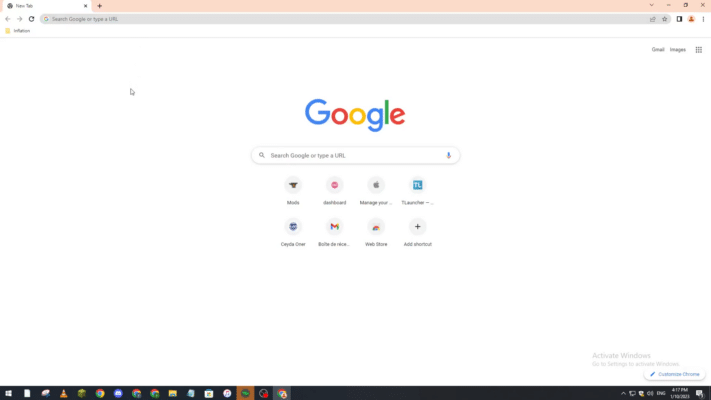
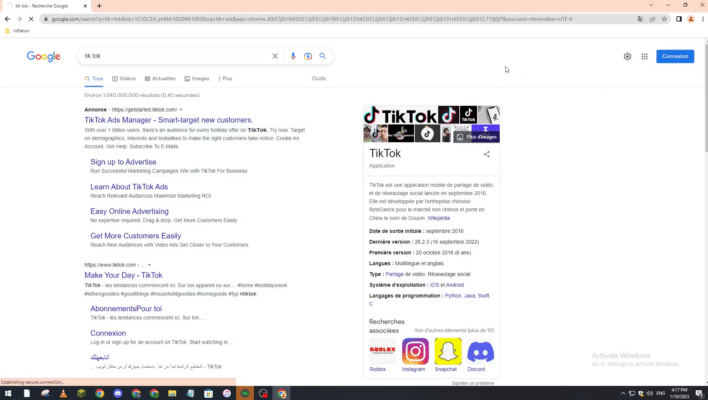
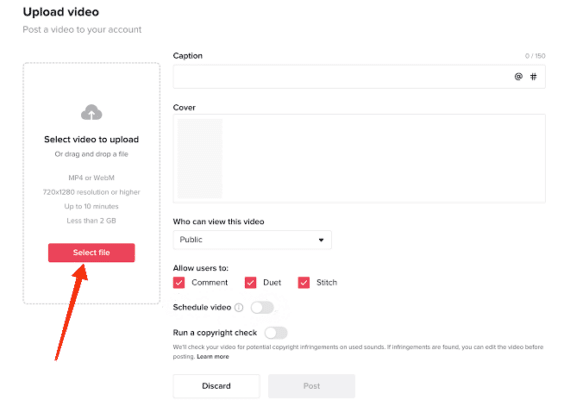
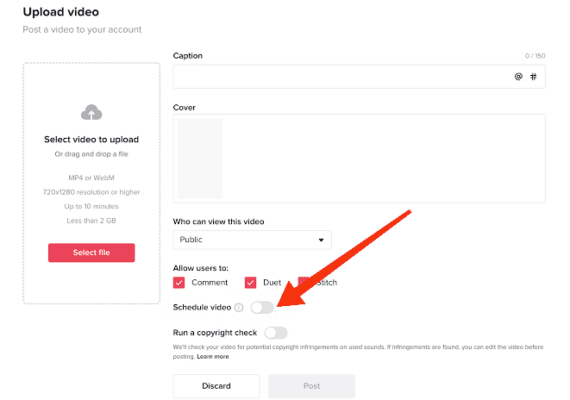

Read next
How to Make a TikTok Video?
Aug
How To Start A YouTube Vlog: A-Z Of YT Vlogging
Apr
The 15 Best YouTube Optimization Tools in 2022
Aug