TikTok is not just an entertainment app anymore. Since its launch, it has proven to be a great platform for growing personal branding and businesses. But gaining popularity on the platform is only getting difficult.
Keeping up with the trends and constantly posting engagement-worthy content is a real task. However, doing a stitch on your videos can make your job easier.
Keep reading to learn what a stitch is and how to do a stitch on TikTok.
What Is A Stitch?
Stitch is a collaboration feature available on the TikTok app. With the help of this, you can take clippings from other people’s TikToks and add them to yours to make your content more engaging.
However, you can take only 5 seconds-long clippings from others. Plus, not every video on the app can be used for stitching.
Step-By-Step Guide On How You Can Do A Stitch On TikTok
There are two ways in which you can do a stitch on TikTok. The first one is for when the original creator of the video allows other creators to stitch with their videos. And the other is when the original creator does not allow that.
Today we will talk about both.
When The Video Is Stitchable
Here are the steps you need to follow when you want to do a stitch with a video where the original creator has allowed other creators to use it.
Step 1: Open the video and click on the arrow sign for “share.”
Step 2: Select the stitch option from the menu
Step 3: You will see that a trimming option has opened. From there, you can trim the parts of videos you want to use in your TikTok.
Step 4: Once you are done selecting the parts you want to take from that video, tap on the “Next” button.
Step 5: After tapping on “Next,” you will see that a page with different filming options has opened. From there, you can use different filters and effects to record a video that you want to match with the clipping. Unfortunately, you cannot upload any pre-recorded videos from your camera roll.
Step 6: When you are done recording, tap on the tick mark ✔️. Your stitching is done; now just add relevant captions and tags and post it!
When The Video Is Not Stitchable
In case after hitting the share arrow on the video, you don’t see an option named “Stitch,” that means that the original creator does not want their video to be used by other creators or may have forgotten to turn on the stitch option.
If you want to do a stitch with those videos, you need to follow the steps mentioned below.
Step 1: Go to the video, tap on the share arrow and copy the video link.
Step 2: Go to any online Instagram video downloader and paste that link and download that video on your mobile. Now you should have the video on your camera roll.
Step 3: Go to TikTok and record the video you want to attach with the downloaded video, and save that in your camera roll.
Step 4: Now open TikTok and click on the add button and select both videos from your camera roll.
Step 5: Click on the adjust clips option from the right-hand side menu. Once done, you will find a trimming window opening on the lower part of your screen, from where you can adjust the length of each video as you like.
Ensure the clip you take from others is not more than 5 seconds.
Step 6: Once you are happy with how the videos are adjusted, you can add effects, texts, and tags and upload it to your Tiktok. While uploading, make sure to give credit to the other creator.
On that note, if you are also trying to grow your popularity on Facebook, check out how To hide likes On Facebook Posts and how it can help you get better business.
How To Manage Stitch Privacy On Your TikTok Videos?
If you want to enable the stitch option on your TikToks, you can do it in two ways. You can either turn on the setting for all your videos or turn it on for only some selected ones. Below we have talked about both of the methods, so you can try whatever suits your needs.
To Manage Individual Videos
To manage stitch settings for individual videos, follow the steps below.
- Go to your profile and open the video.
- Click on the three dots in the bottom right corner.
- Choose the option called “Privacy Settings.”
- There you will find an option named “Allow Stitch.” Only if you turn that on will people be able to use your videos to stitch with theirs.
To Manage All Videos At Once
In case you want to turn on/ off the stitch setting for all your videos at once, follow the steps below.
- Go to your profile
- Tap on the three horizontal lines on the top right corner of the page
- Select Settings and Privacy
- Go to Privacy
- Scroll down and tap on the Stitch option. There you will find three options labeled: Everyone, Mutual Followers and Only me.
- To let every TikTok user use your video, select “Everyone.” If you want to allow only those who you follow back, select “Mutual Followers.” And if you want no one to use your videos, keep it on “Only me.”
How To Find Stitch Inspos & See Who Has Stitched with Your TikTok?
Everyone knows that hashtags are used to optimize content ( i.e., using hashtags to optimize YouTube videos) on different platforms, but they are also great for searching.
If you need some inspiration on how to do a stitch on your TikTok, simply
- Go to the discovery page
- Type in the search section “#stitch @username.”
This will show you whatever stitch video the user has made.
If you want to find who has used your videos for stitch, just put your name at the place of your username, and you will get the results.
Get More Followers on TikTok
If you have tried all ways of growing your TikTok fan base, yet failed in it, don’t lose hope since here’s a concrete solution for you. You can simply pay for TikTok followers and boost your following overnight.
Buying TikTok followers is swift and secure. And the best part is that you don’t need to shed your blood and sweat to crack TikTok’s algorithm.
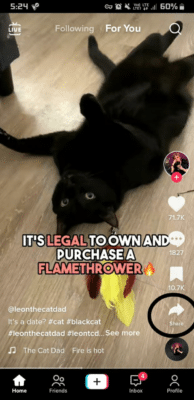
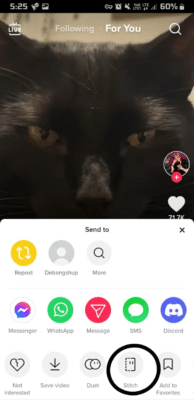
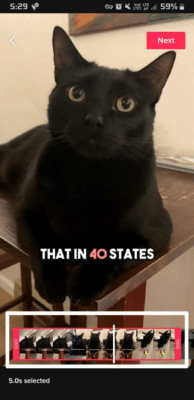
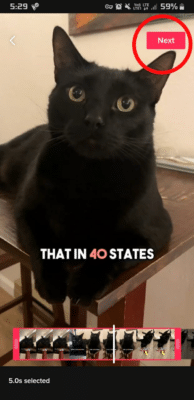
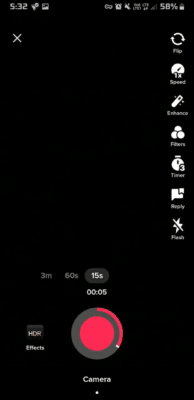
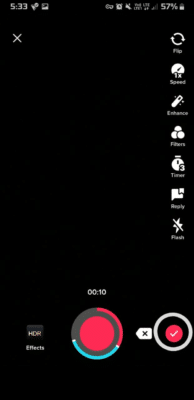

Read next
How To See How Many Views You Have On A Facebook Video
Oct
How to Go Live On TikTok?
Aug
How to Get Discount Code for Facebook Likes
Oct