Are you tired of scrolling through TikTok and wondering how everyone else’s videos look so polished and professional? Video editing is the answer! If you’re looking to make your TikTok videos go viral, then you need to pay attention to your editing skills.
Besides helping you get viral, editing videos also helps you improve engagement, and you can even buy Tik Tok views to take things to another level. Editing videos requires basic knowledge like how to save music on TikTok videos and do transitions, so there’s no need to question your potential.
Keep reading as we thoroughly discuss how to edit videos on TikTok and the built-in video editing features you must use.
Helpful Features You’ll Need to Edit TikTok Videos
Before jumping straight into the video editing tricks, let’s take a quick look at the features you get on TikTok to record and edit videos.
1. Timer:
When you open TikTok, it will get started with your daily feed. As you click on click on the add button (+ sign) to make your own TikTok video, you will find this timer option. It will help you in two ways.
- Sets a timer of 3 or 10 seconds so that you can record videos hands-free.
- Lets you decide your video length. The maximum is 15 seconds. So you can adjust your video length anywhere between 0 to 15 seconds.
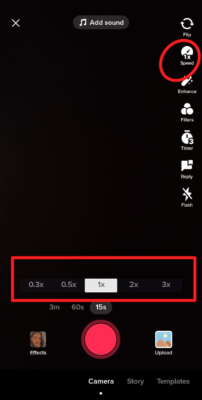
2. Filters & Effects:
Above the timer is the Filters option, with which you can add fun and colorful filters to your videos to make them more aesthetic. You can either use this feature while or after recording your video. If you are uploading video from your camera roll, you can also add filters to it with this feature.
There are two effects options; one is similar to the interactive IG story filters (where you change eye colors, add makeup etc.). This one you can use while recording videos.
And the other one you will find once you have recorded your video. In this Effects option, you will get a lot of fun video effects that can be used to make your transitions smoother or simply jazz up the video clip.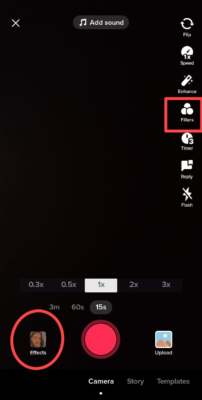
3. Text & Stickers:
To make your content more engaging, you can add stickers and text to it. You will find both options just above the Effects. You can add hashtags, polls, location tags, time stamps and many other fun stickers. The features are very similar to how you use stickers and text on IG stories.
However, here you can set durations for them. Meaning you can set when and how long you want the stickers/text to be in the video. Simply long press on the sticker/text, set the duration from the trimming window below, and save it.
4. Voice Effect:
If you don’t want to have your original voice in your TikToks, you can use the voice effect option and choose from the variety available on the app. You will find this option once you are done recording your video and have proceeded with editing.
5. Recording Speed:
This is a great option, especially if you are making a lip-sync video. With this option, you can either speed up or slow down your playback track three times.
6. Templates:
The “Templates” option turns your photos into a creative video collage. It is a great option if you don’t have videos but want to make video content. You can simply take a couple of photos and merge them into an appealing video.
7.Add Sound:
With the “Add Sound” option, you can choose a track on which you want to make your video. You will find this option after you press the add button and start recording a fresh video. Once you click on the “add sound” option, you will be able to browse through different tracks that are trending and select the one on which you want to make the video.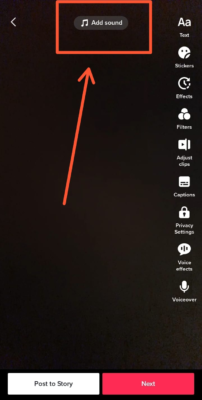
8. Upload:
This option is located just to the right of the recording button and is used for uploading free recorded videos and images from your camera roll. This is a great option for businesses since they can capture high-quality videos from professional cameras, save them in the Camera roll, and then make a TikTok with them.
9. Duet:
If you find a video on your home page with which you want to make a TikTok, you can do that with the Duet option. You will find this option by clicking the video’s share button. Once you click on the Duet, you will be sent to a recording page from where you can select the layout recording speed at filters etc.
10. Stitch:
Stitch is another option for doing a collaboration with other people’s videos. The only difference between duet and stitch is that in stitch, you can only use 5 seconds of clips from other people’s videos, whereas, in Duet, you can take the entire video. The option is visible adjacent to the Duet option.
Stitch opens several doors for creativity, so the videos look more engaging. However, it is a tad more complicated than doing Duets. But in case you want to make a stitch, you can check out the separate guide on “How To Make A Stitch On TikTok.”
Step-By-Step Guide To The Top Trending TikTok Video Edits
Now that you are familiar with all the editing features available on TikTok, let’s check out how you can do some of the most trending TikTok edits of 2023. We will start with the easiest one and gradually increase the difficulty levels.
How To Change The Background Of Your TikTok Videos?
In many TikTok videos, you will find people using a video or images as their backdrop. In fact, you can do that with the green screen option. This option is great when you need to record a reaction video or a scripted video where you need the backdrop to be a certain way.
To use the green screen feature,
- Click on the Add button.
- Click on Effects on the left side of the recording button
- Scroll to the right and click on the “Green Screen” effect
From there, you can select the type of green screen you want in your video and the image you want for your backdrop and record your video with it.
If you want to use someone else’s TikTok video as your green screen, you can do that. for that,
- Go to the video you want to use as a backdrop.
- Click on the Share button.
- Select the Duet option.
- From the right-hand side menu, click Layouts.
- Choose the layout that says green screen.
How To Make Video With Photos On TikTok?
There can be times when you don’t have videos and only have still images; then also you can make videos out of them with the help of this feature. For that, you need to use the template feature mentioned before.
Here are the steps on how you can use that feature to make an eye catchy video collage of images.
- Click on the Add button.
- Go to the “Templates” option below.
- Browse through the available templates and choose the one you like
- Click on the “Select Photos” option.
Depending on the template you choose, it will suggest how many photos it can include. Keep the number of photos under that range and click on “OK” to proceed.
How To Do Collaborations On TikTok?
Reaction videos, review videos, or any kind of collaborative videos are a great way to get engagement on your TikToks and gain new followers. There are a couple of ways to collaborate with other people’s videos on TikTok. The two most used methods will be using the features of Duet and Stitch.
Here are the steps to make a Duet on TikTok.
- Go to the TikTok with which you want to make the Duet.
- Click on the share icon.
- Select the option Duet.
- From the right hands and menu, select the layout and record your video
- Once you are done recording, you can proceed with adding effects, filters, and stickers and then post it.
Follow these steps if you want to make a stitch instead of a Duet.
- Go to the video with which you want to make the stitch.
- Click on the Share button.
- Select the sketch option to trim the section you want to have in your TikTok.
- Click “Next” to record your part of the video. Proceed with adding filters and effects before posting.
How To Use Music From Other TikToks?
Making TikTok videos on the latest viral tracks is always a good strategy. It increases your chances of getting a viral video. So when you spot one, make sure to use them and follow these steps.
(In case you know the track’s name, you can find it easily from the “Add sound” section, but if you are unsure about the name, you might need to wait until it appears on your home feed so that you can use it.)
Once the song appears on your home feed, click on the rotating vinyl sign in the bottom right corner> click on the red sign labeled “Use this song.” You will be directed to the recording page where you can record your video.
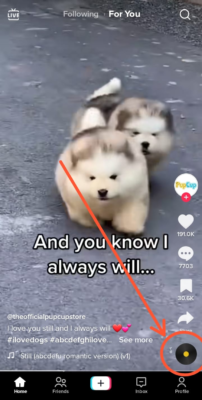
Pro Tip:
If you want to add the music track on a pre-recorded video, first note down the track name, then hit the add button> go to uploads and select the video> go to “Add sound”> search the name of the track in the search bar and add it.
How To Make a Looping Video?
You must have seen those videos in which you couldn’t exactly spot the ending; those are called looping videos. Looping videos are one of the sneakiest ways to get more views on your TikTok; they are quite a trend now.
Here’s how you can make a looping video on TikTok.
- Click on the Add button.
- Go to Uploads.
- Select the Video from your camera roll.
- Now, a trimming window will open from where you can select the desired length of the video.
- Once you are done trimming, tap Next, and you will find the regular editing page. From there, you can add text, stickers, sounds, or effects.
- To make the video looped, go to the “Effects” option.
- Scroll to the section named “Time”.
- Select the time duration and click the option “Repeat.” Save it from the top right corner and proceed with posting.
How To Add Captions On Your TikTok Videos?
Floating captions are gaining increasing popularity for multiple reasons. One, they are great for people with hearing impairments and two, your audience can understand your content without breaking the silence.
TikTok has an inbuilt feature of generating captions. To use that,
- Record your video
- Click on the “Captions” option from the right-hand side menu. It will automatically read the audio and generate subtitles for you. The latest update supports English, Portuguese, Indonesian, Italian, German, Italian, Korean, Mandarin, and Spanish.
If you want to have captions in other languages, you need to manually add them with the “add text” option.
Want To Have Those Robotic Voiceovers in Your TikTok? Do This.
If you are running a faceless page or just want to add a different voiceover to your video, you can use the option of speaking texts.
To do that, first record your video/ upload it from your camera roll
> Then go to the “Text” option
> Now that you are adding the text, you will find a new toolbar open down below.
> Click on the speaking sign, select the type of voice from the options, and click “Next”

Now speaking texts are on, and you can proceed with further editing and posting.
How To Make Your Original Music Tracks For TikTok?
While making TikTok videos, you can make original tracks from the background music that people can later use in their TIkTok. This presents a great opportunity because if your audio is catchy enough, your reach can skyrocket overnight.
To make your original audio, do this,
- Click on the Add button, then either record your video or upload one from your camera roll.
- Tap on the “Voice Over” option from the right-hand side menu.
- Record the audio and untick the option “Keep original sound.” This ensures that the video has only the audio you just recorded.
- Click on Save and upload the video.
Now, if you go to your profile and click on the video you just uploaded, you will find that the Music icon shows the voiceover clip you just made. Now anyone can use this audio in their TikTok like they use any other music.
Just as we took you from 0 to 10 on TikTok video editing, we can also help you to improve your Twitter profile. So, check out our latest guide on “How To Use Twitter Efficiently” to amp up your Twitter Game.
Best TikTok Video Editing Apps
If the app’s inbuilt editing options are not enough to do the edits how you want, then here are the top TikTok video editing apps you can try in 2023.
- Adobe Rush: Compatible with Android, iOS, macOS and Windows. Best for editing high-quality videos and doing extreme video editing. (Not Free)
- CapCut: Compatible with Android and iOS. Mobile friendly. (Free)
- InShot: For both Android and iOS. Plenty of templates available, so beginners friendly. (Not Free)
- Funimate: Compatible with Android and iOS, the free version is almost the same as the paid one.
- iMovie: Compatible with iOS and macOS. Easy to use and free of cost.
You’re All Set to Edit TikTok Videos
Going viral on TikTok is tough, but editing videos is an excellent way to stand out of the crowd. Follow all instructions carefully and experiment with different video editing features to test out what works best for you. You can also buy TikTok views if you are looking to build a following for some motivation.
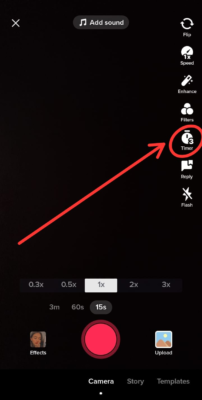
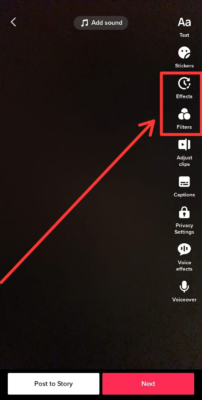
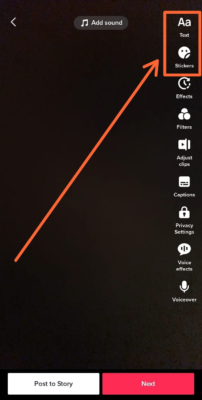
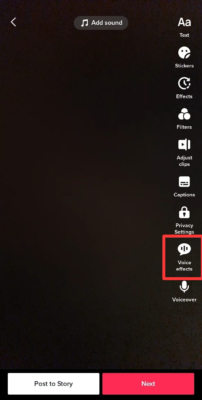
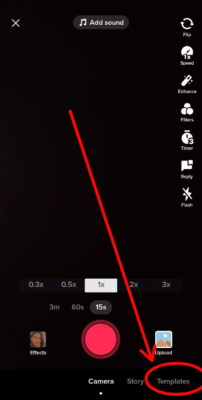
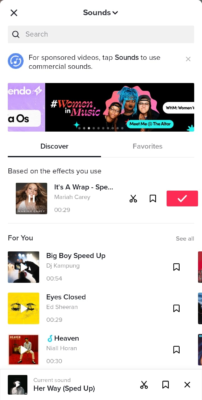
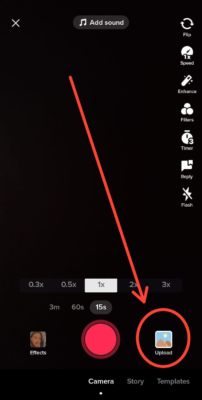
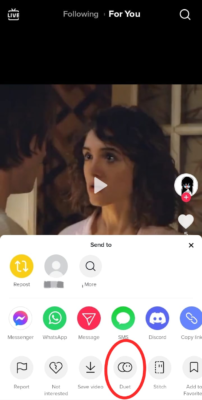
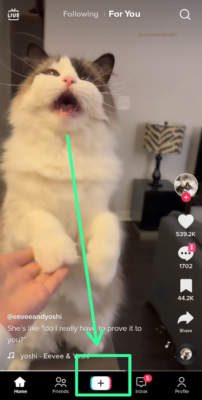
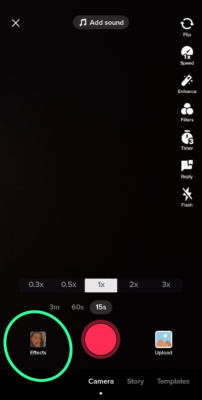
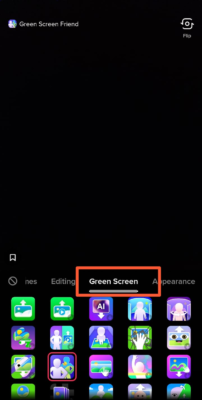
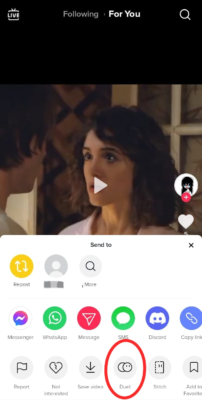
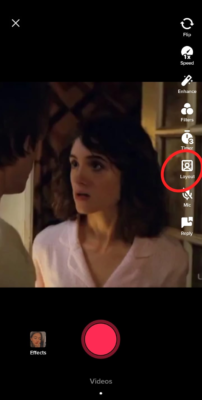

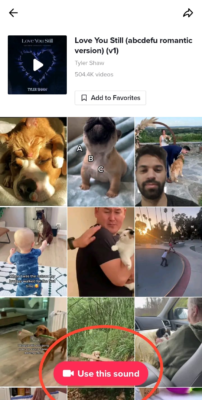
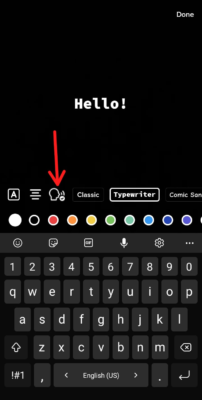
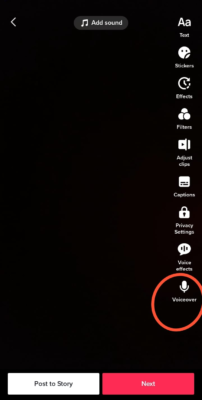
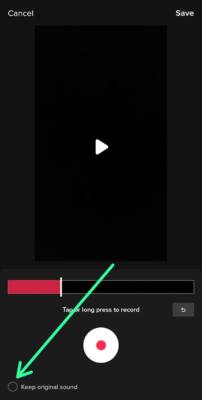
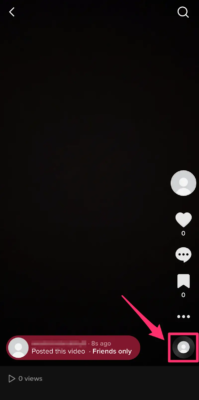

Read next
10 Reasons You Aren’t Getting More Likes on TikTok
Jun
How to Optimize Your TikTok Bio
Sep
How to Make an Instagram Reel?
Oct