Not everyone watches your Instagram reels with the sound on. Maybe they don’t understand your language or just prefer watching it on mute, like other users. This is similar to Facebook, IG’s owner, where 85% of videos are watched without sound.
That’s why instead of focusing on your reel’s soundtrack and working out to match your videography to the beat, you should focus on the next big thing – the text.
By adding easy-to-read text on your reels, you make them accessible to everyone, including those with hearing disabilities, which likewise boost your reels engagement and views. There are other benefits too!
So, here’s how you add text to reels.
How To Add Text To Reels – Android/iPhone
Adding text to your reels isn’t as hard as adding sound, which needs good research. Whether you’re an Android or an iPhone user, these simple steps can add amazing text to your IG reels on your Android/iPhone.
- Launch the Instagram app.
- Tap on the + icon at the top.
- On the next New post page, select REEL from the bottom screen.
- Record a new reel or select one from the gallery.
- Hit the Next option.
- On the next screen, tap the Aa icon from the list of the top options. It’s for adding text.
- Enter any text now. You can also select different font styles here. Once added, hit the Done option at the top right corner.
- Tap Next.
- It’s done. You can now Share this reel with text on Instagram.
Tip: Don’t place the text or caption at the top or bottom of the reel since the device’s buttons can hide it then. It’s best to keep it just above the center of the screen for a clear view, or you can also check other positions before finalizing. Check out this reel as an example.
How To Edit Text In Reels – Text Formatting Guide
The above steps are for adding plain text to your reels. But that doesn’t work with most viewers who want a lively IG reel with perfectly formatted text.
That’s why it’s crucial to know how to format or edit the text in reels. Instagram lets you resize your text, highlight it, animate it, and change its font, alignment, and color.
The following steps will help you with all this.
- Launch the Instagram app.
- Tap on the + icon at the top.
- On the next New post page, select REEL from the bottom screen.
- Select any of your reels from Drafts by tapping the + sign at the screen’s bottom left corner.
- After selecting your draft reel, tap the blue Edit option at the top right corner.
- Select the text you want to edit and use the available options to change its font style, font size, animation, or text color.
- Once the edits are done, select Done from the top right corner. Choose Next, and Share.
Note: You can’t edit text on published reels. You’ll need to move them to Drafts to edit.
You May Also Like: What is a YouTube tag?
How Do You Add Text To Different Parts Of A Reel?
If you’re wondering how to add text to different parts of a reel, you need to add multiple text blocks for each part of your reel.
Here are the steps to do so.
- Follow the steps from the above sections until you reach the screen to add text to your reel. Then, continue with the below steps.
- Tap the + symbol in the bottom left corner to add multiple texts to your reels. Once done, all the text will appear as individual blocks.
- Next, tap each text block, arrange in any sequence, and adjust their start & end duration using the slider at the bottom. Tap the tick sign to finish things off.
- Select the Next option when done.
All the text will now appear on different parts/durations of the reel.
How Do You Get A Text To Appear And Disappear On Reels?
To get a text to appear and disappear on reels, you must select its start and end duration for a particular section of your reel. This way, it’ll appear for that particular duration and disappear for the remaining reel duration.
How To Add Text To Reels FAQs
- Where Is The Text Tool In Reels?
Ans: The text tool or option is available as Aa on the reel’s editing page. Refer to the above sections to find it and learn how to use it to add text to your reels. - How Do You Add Captions To Reels?
Ans: To add captions to your reels, select the Sticker option on the editing page. It’ll present all the system stickers, including the Captions option. Tap it to transcribe the reel’s audio to appear as the caption. - Why Don’t My Reels Have Captions?
Ans: If your reels don’t have captions, it’s due to no audio for transcription. Make sure to add some audio for transcription.
Make Your Instagram Reels More Engaging With Text
Here you go. Reels garner more engagement and views than a photo or video post. Not to forget more organic likes, though you can also buy reel likes for Instagram. However, your reel should have that “X” factor to do so. While most creators focus on the audio part and skip the text, you shouldn’t do that.
Reels with text offer many benefits. For example, even those unfamiliar with your language can understand the context of your reel by reading the text, viewers with auditory impairments can enjoy your reels, etc.
The process to add text to your reels is also very simple and doesn’t require any third-party app, as is clear from the above steps. However, if you’re creating a professional reel and have access to other tools, you can also use them.
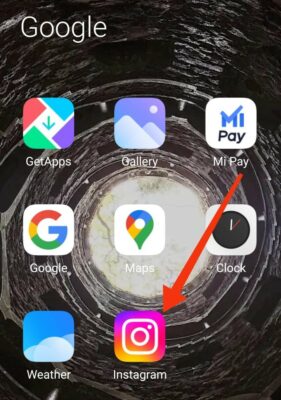
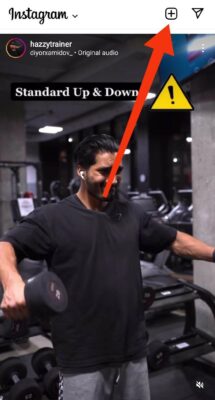
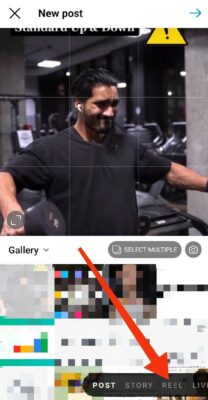
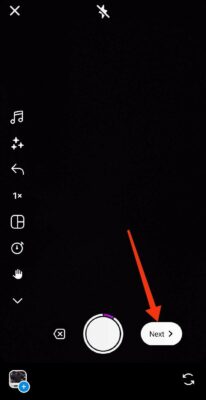
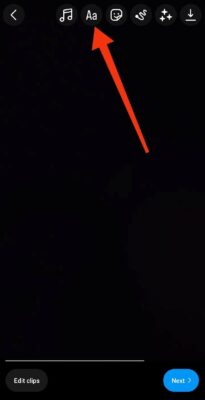
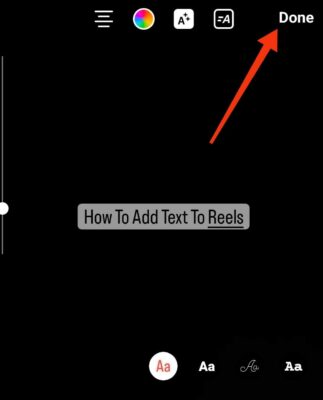
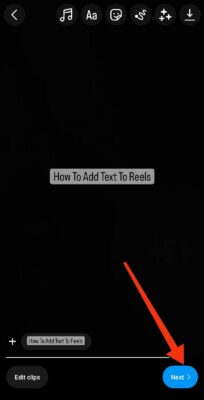
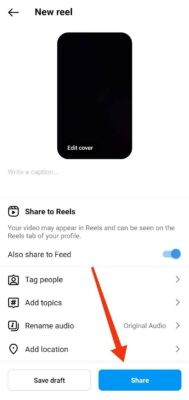

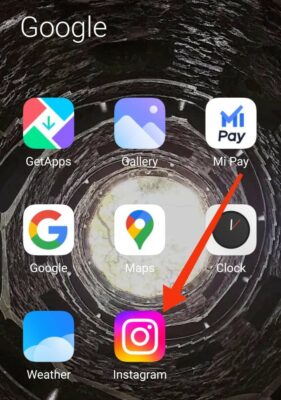
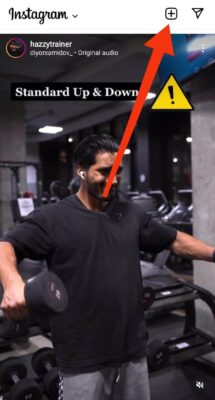
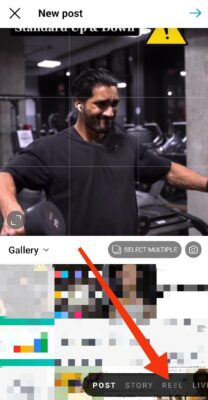
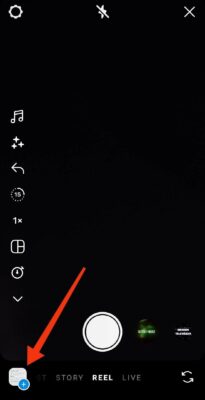
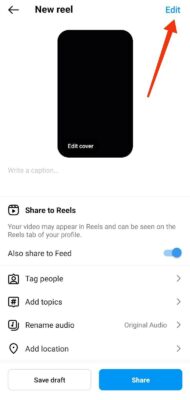
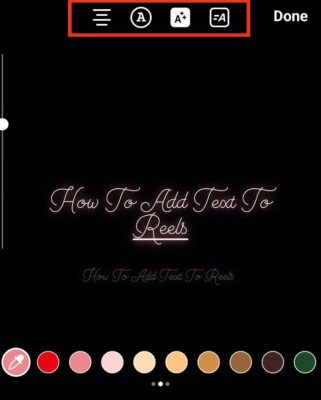
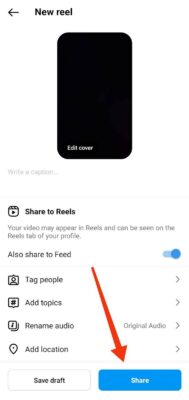

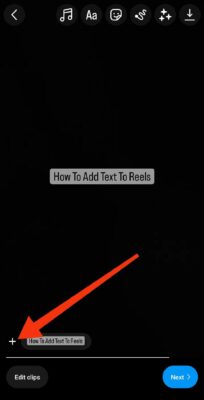
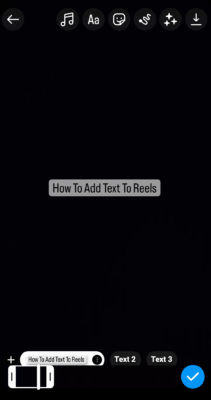

Read next
How To Use Twitter Effectively In 2024
Mar
How to Get More Facebook Likes: 10 Proven Strategies
Mar
How To Go Viral On Instagram: 12 Infallible Tips And 3 Strategies
Feb