Have you just started your business or begun building your brand but are not getting the audience engagement you anticipated? Getting higher numbers of likes and shares on Facebook can be difficult, especially when starting from scratch.
The easiest way to build traction for your brand is to buy cheap Facebook likes and kick-start your page. However, if that is not yet an option for you, and fewer likes on your post are making you anxious, you can hide likes of your post until you attain a decent number of followers.
Wondering how to hide likes on Facebook? Read on to explore the steps and do it right away.
How To Hide Likes On Your Facebook Posts In 2023
Whether you Try To edit TikTok videos or hide FB likes, following some simple steps quickly completes the job. So, Follow these simple steps on the Facebook web app/ mobile app to hide the like count on your posts.
Please note you can’t individually turn off/on like counts on your Facebook posts. So once you turn them off, they will be applied to every post on your feed.
However, if you post something on other groups, Marketplaces, events or stories, other people will be able to see the total number of reactions.
When Using Facebook On Mobile App
As the Facebook mobile app is installed on almost everyone’s mobile, here’s how you can turn off the like count using that.
Step 1: Click on the hamburger sign (three horizontal lines) in the top right corner.
Step 2: Scroll down and click on “Settings & Privacy.”
Step 3: Scroll down to the section named “Preferences” and click on “Reaction preferences.”
Step 4: Turn on the toggle button on the option named “On your posts.”
When Using Facebook Through Browser on PC/ Laptop
If you can’t find the options on your mobile app, simply log in through a browser and follow the steps below.
Step 1: Go to the top right corner and click on your profile icon.
Step 2: Select “Setting & Privacy.”
Step 3: Go to “Settings”
Step 4: Click on “Privacy”
Step 5: Choose “Reaction preference”
Step 6: Turn on the toggle for the option “On your posts”
How To Hide The Pages You Have Liked?
When you are trying to establish a brand on your own, you need to be careful about how much information you are putting out there. Other Facebook users can easily get an idea of your preferences and who you are following by simply looking through your profile.
If that is something you don’t want your connections to do, you can easily hide that too. Here’s how you can do it.
Step 1: Log in to your Facebook through any browser and go to your profile
Step 2: Click on the option named “More” and then click on “Likes”
Step 3: A new window will appear, showing all the Facebook pages you have liked so far. Tap on the three dots in the top right corner.
Step 4: Once you click on the three dots, you will get two options. One is “Hide Selection,” and the other is “Edit the Privacy of your likes.” You can either choose the first one to hide all your pages at once or select the second option to be more customized and only hide selected pages.
Step 6: If you choose the second option, “edit the privacy of your likes,” a new window will pop up with different categories in it. Please note you cannot hide pages by their name; you have to hide them by category.
So if you select “Television,” all pages under this category will get hidden.
Step 7: Once you know the categories you want to hide, click on the globe icon beside them, and a new window will open. From there, select “Only me” and then “Save” to hide the categories.
Please note, you will get the customization option only if you are using a personal profile. If you are running a page, you will only have one option: to hide all liked pages at once.
Why You Should Hide Likes On Facebook
As a brand or business owner, you may want to flaunt the number of followers you have, but you may be surprised to find that in the beginning, hiding your likes count can actually benefit your business and here’s why:
Less Biases Towards Your Posts
Metrics such as likes, comments, and shares are powerful tools on social media and help get social validation. But if you don’t have enough of them, it can negatively impact your business.
Not having likes count on your posts helps your prospects judge your posts without bias.
More Focus On Your Quality
The majority of people online associate credibility directly with the number of likes and shares the post has. No doubt, it is a misleading way to judge, but unfortunately, this is how most people think online.
If you turn off the likes count on your posts, no one will be able to question your authority and will focus only on your quality.
Why You May Not Want To Hide Likes On Facebook
If you have a business that is a couple of years old and has a decent number of online followers, you may not want to hide the likes count on your posts. As mentioned already, people online take these metrics very seriously. So if you turn them off, it can also give off the wrong message.
If you have built a follower base of a couple of thousands over the years yet decide to turn off the like counts of your posts, your prospects may find it suspicious, and their trust can shake even before it is built.
Use Extensions to Hide Likes On Facebook For Yourself
Social media and its numbers can often get on your nerves, especially if you are hustling to grow it. Keeping a constant eye on how many likes you are getting per day can be very detrimental to your mental health. So here’s what you can do.
If you are a Chrome or Microsoft user, you can install the “Hide Likes” extension on your browser, and if you are a Firefox user, you can add this “Hide Likes” add-on to hide likes on different social media platforms.
These extensions will not only hide the like counts on Facebook but will also work for Twitter and Youtube. But please note that only you will not be able to see the number of likes, but everyone else can still see it.
So while you keep your likes count open for others to see, you can still have some relaxed time and not worry about it.
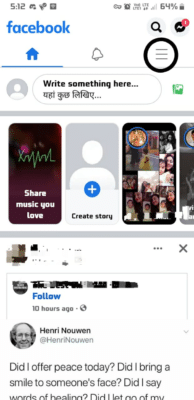
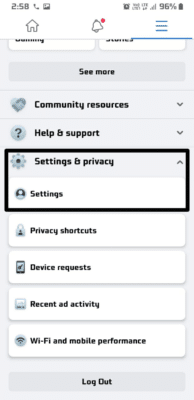
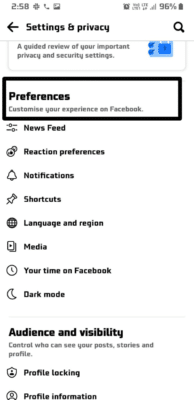
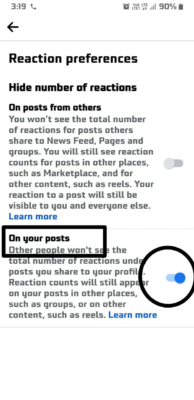
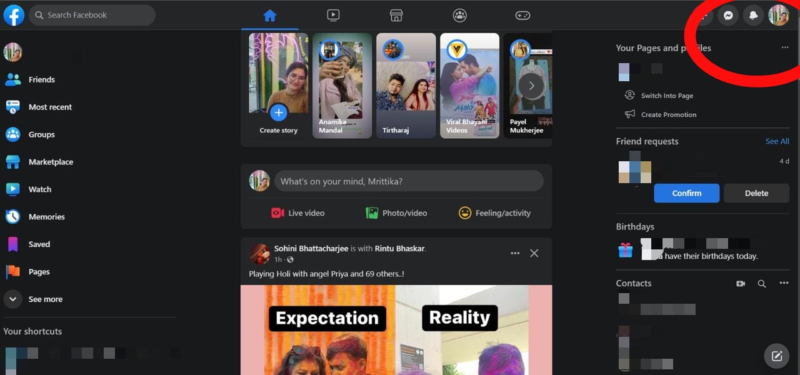
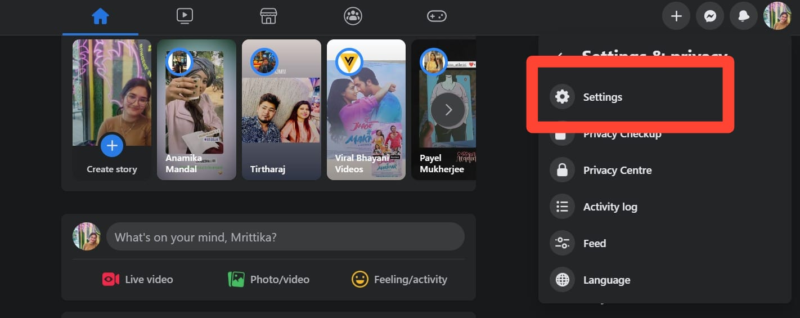

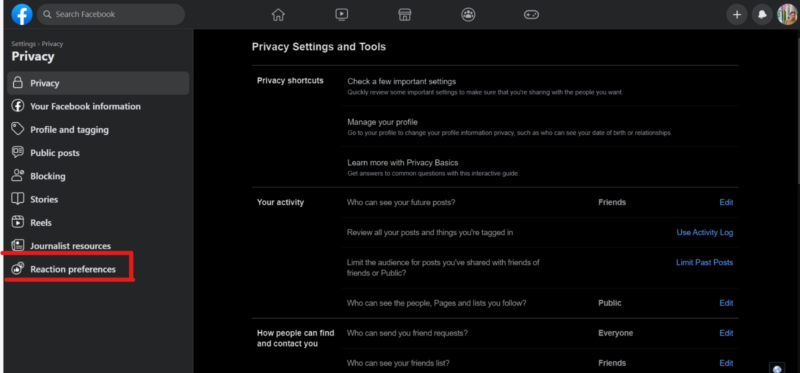
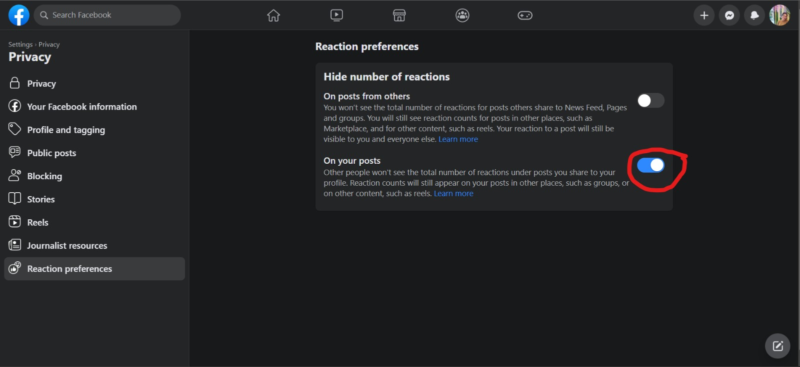
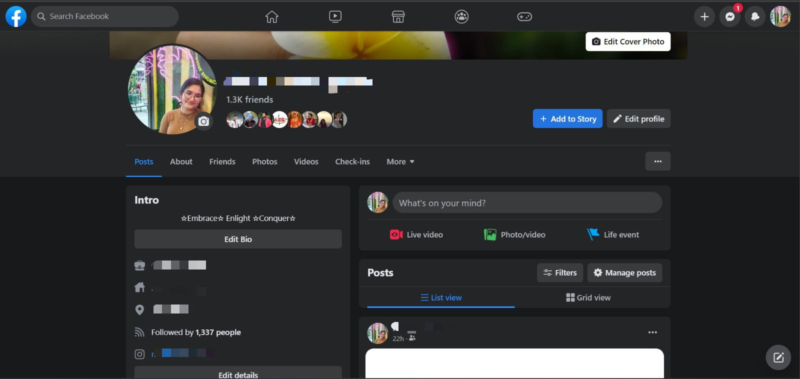
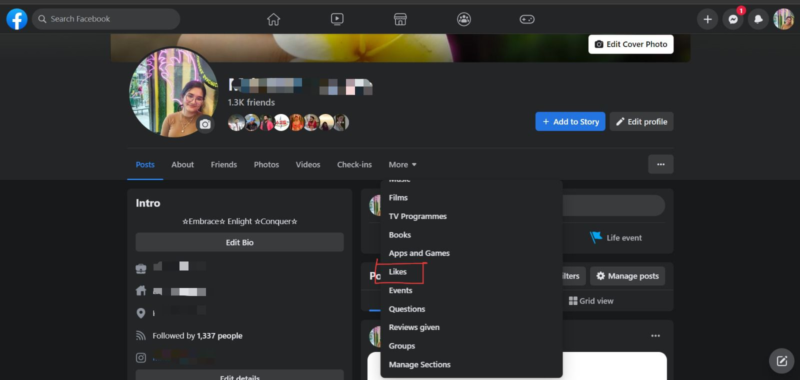
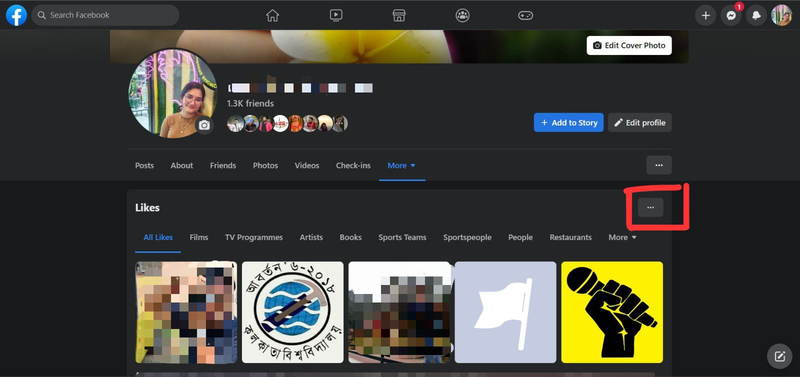
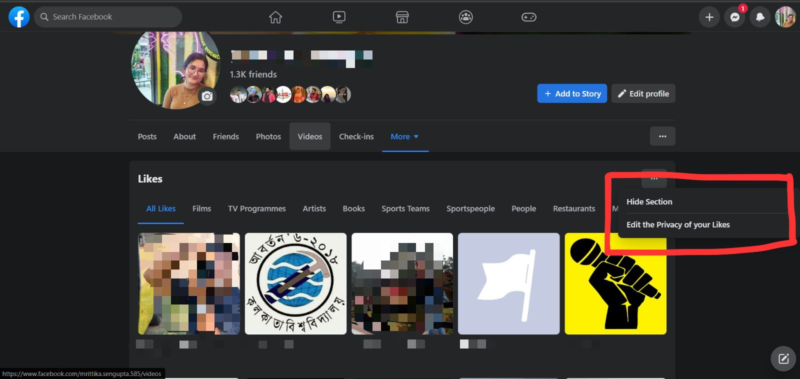
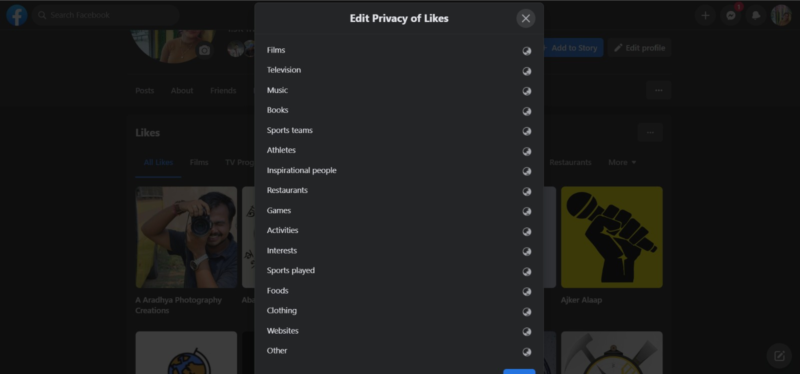
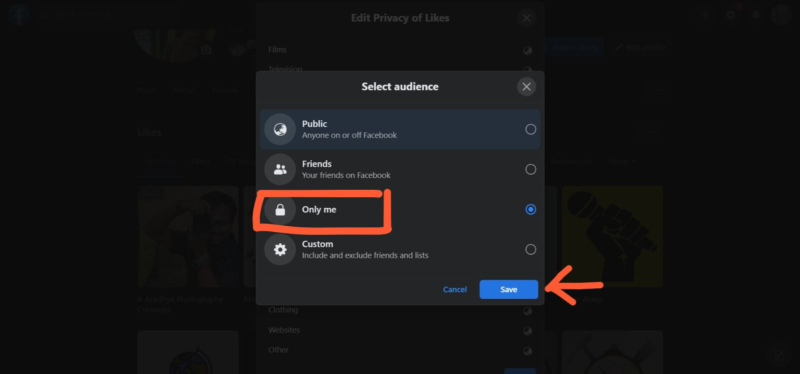

Read next
How To Start A YouTube Vlog: A-Z Of YT Vlogging
Apr
13 Fun Things to Do on TikTok
Jul
Fast Hack: View Instagram’s Most Recent Followers
Aug